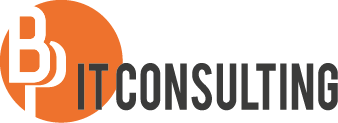Hi,
I’m currently busy at several customers setting up SCOM infrastructures. At one of those customers there were complaints by users that email messages were queued. When looking at the queues on the exchange servers they were actually HUGE.
Due to the fact Exchange was already monitored in SCOM I thought we would have seen this but that was not the case. In the Exchange Management pack there is NO monitor to check the actual queue length although there are rules which collect the queue lengths. I think this is not OK as it is really important to be notified when messages get queued in Exchange.
Therefore I created a custom Powershell monitor to check this. I created the monitor using the SquaredUp Powershell management pack, this management pack adds Powershell support everywhere throughout SCOM (where you would expect that by default :)) The management pack can be downloaded here: https://squaredup.com/content/management-packs/free-powershell-management-pack/
This is the powershell script itself:
# Any Arguments specified will be sent to the script as a single string.
# If you need to send multiple values, delimit them with a space, semicolon or other separator and then use split.
param([string]$Arguments)
$ScomAPI = New-Object -comObject “MOM.ScriptAPI”
$PropertyBag = $ScomAPI.CreatePropertyBag()
# Example of use below, in this case return the length of the string passed in and we’ll set health state based on that.
# Since the health state comparison is string based in this template we’ll need to create a state value and return it.
# Ensure you return a unique value per health state (e.g. a service status), or a unique combination of values.
Add-PSSnapin Microsoft.Exchange.Management.PowerShell.SnapIn;
$queue = ((Get-Queue | Select-Object @{ n = “MessageCount”; e = { [int]($_.MessageCount) } }).MessageCount | measure-object -sum).sum
$PropertyBag.AddValue(“Length”,$queue)
if($queue -gt 500) {
$PropertyBag.AddValue(“State”,”OverThreshold”)
}
else
{
$PropertyBag.AddValue(“State”,”UnderThreshold”)
}
# Send output to SCOM
$PropertyBag
The monitor will become critical when the messagecount exceeds 500 messages, this can be increased or decreased if needed by changing “$queue -gt 500” accordingly.
This monitor has helped my customer to prevent this issue from happening again.
Hope this helps!
Best regards,
Bert